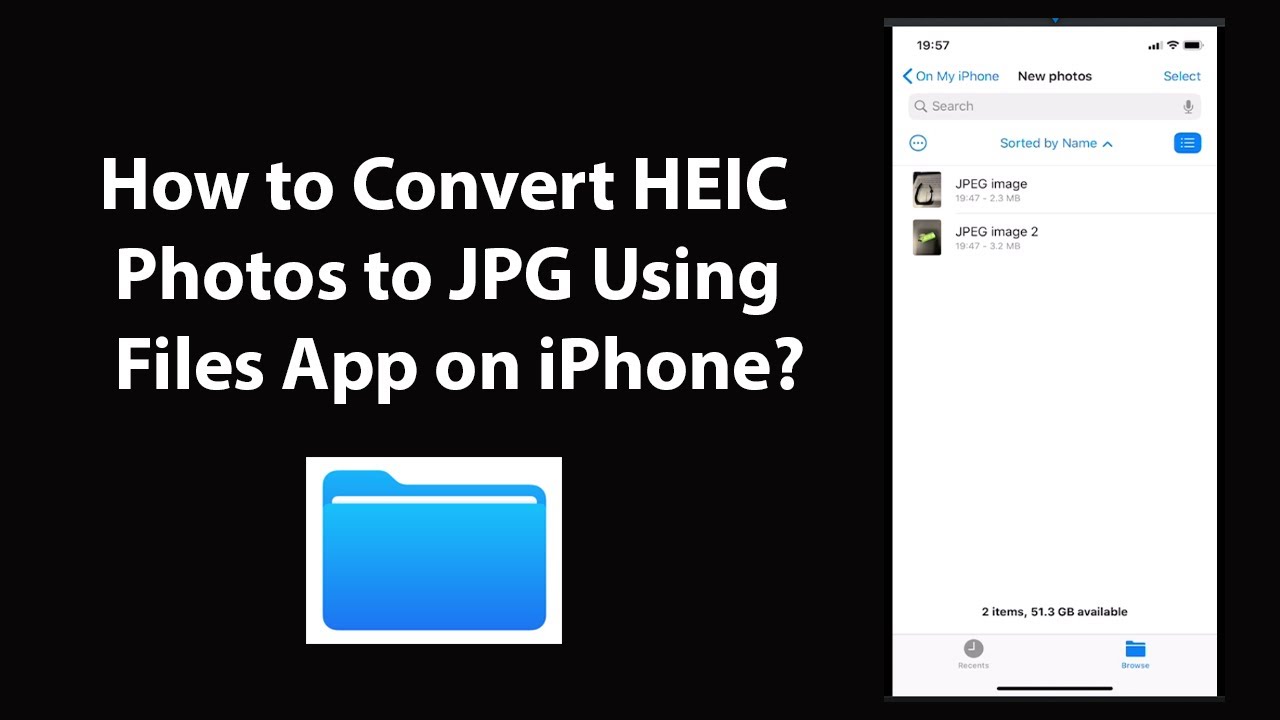Mastering Image Formats: How To Change IPhone Picture To JPG
In the world of digital photography and image sharing, the format of your images can be just as important as the content itself. If you own an iPhone, you might have noticed that your photos are often saved in the HEIC format, which is Apple's proprietary file type. While this format offers better compression and quality, it can be problematic when you need to share images with people who are using non-Apple devices or specific programs that only accept JPG files. Hence, knowing how to change iPhone picture to JPG can save you a lot of hassle. Fortunately, converting HEIC files to JPG is a straightforward process that can be done in several ways, whether through built-in settings, third-party apps, or even online converters.
In this article, we will explore various methods to achieve this conversion seamlessly. Whether you are looking for a quick solution or a more permanent change to your settings, we’ve got you covered. We will also address common questions and concerns regarding file formats and how they affect the quality and usability of your images. So, if you've ever found yourself wondering how to change iPhone picture to JPG, you're in the right place!
Let's dive into the different approaches you can take to convert your iPhone pictures to JPG, ensuring that your images are compatible with any platform or device. Follow along as we guide you through each method, making it easier than ever to manage your photos effectively.
What is HEIC and Why Does It Matter?
HEIC, or High Efficiency Image Container, is a modern image format introduced alongside iOS 11. It provides superior image quality while taking up less space compared to traditional formats like JPG. This is particularly beneficial for users who take lots of photos, as it allows them to store more images without sacrificing quality. However, not all devices and applications support HEIC, which is why knowing how to change iPhone picture to JPG can be essential for smooth sharing.
How to Change iPhone Picture to JPG Using Settings?
One of the easiest ways to ensure that your photos are saved as JPG files is to adjust the settings on your iPhone. Here’s how you can do it:
- Open the “Settings” app on your iPhone.
- Scroll down and tap on “Camera.”
- Select “Formats.”
- Choose “Most Compatible.”
By selecting “Most Compatible,” all your future photos will be saved in JPG format instead of HEIC.
Can I Convert Existing HEIC Files to JPG on My iPhone?
Yes, you can convert existing HEIC files to JPG directly on your iPhone using various methods. Here are a few options:
- Using the Photos App: Open the Photos app, select the images you want to convert, and share them via email or AirDrop. They will automatically be converted to JPG format when shared.
- Using Third-Party Apps: There are numerous apps available on the App Store that can help you convert HEIC files to JPG. Some popular options include “HEIC to JPEG Converter” and “Image Converter.”
What are the Best Third-Party Apps for Conversion?
Here are some top-rated apps you might consider using:
| App Name | Features | Price |
|---|---|---|
| HEIC to JPEG Converter | Simple interface, batch conversion | Free with in-app purchases |
| Image Converter | Multiple formats supported, easy sharing | Free |
| File Converter | Multiple file types, cloud storage integration | Free with ads |
How to Change iPhone Picture to JPG Using Online Tools?
If you prefer not to download any apps, online converters can also do the job. Here’s how:
- Open a web browser and search for “HEIC to JPG converter.”
- Select a reputable converter site, such as “heictojpg.com.”
- Upload your HEIC files.
- Click on “Convert” and download the JPG files once the conversion is complete.
What are the Benefits of Using JPG Format?
Switching to JPG format has several advantages:
- Widespread Compatibility: JPG files can be opened on virtually any device or program.
- Good Quality: JPG images provide an excellent balance between quality and file size.
- Ease of Sharing: JPG files are less likely to cause issues when shared via email or social media.
Are There Any Downsides to Using JPG?
While JPG is a versatile format, it does have some downsides:
- Lossy Compression: JPG files lose some detail during compression, which might not be ideal for professional photography.
- Limited Editing: Editing JPG files can lead to further loss of quality, unlike lossless formats.
Conclusion: Why You Should Know How to Change iPhone Picture to JPG?
Knowing how to change iPhone picture to JPG can significantly enhance your digital photography experience. Whether you’re sharing images with friends, uploading to websites, or simply wanting to maintain compatibility across devices, converting HEIC to JPG ensures that your files are accessible and easy to use. By following the methods outlined in this article, you can seamlessly manage your iPhone images and ensure they are in the right format for any occasion.
Discover The Best Free Oxygen Level App For IPhone
Exploring The Thrill Of Manual Drive Cars
Transform Your Space With Soundproof Walls DIY Techniques
:max_bytes(150000):strip_icc()/how-to-convert-heic-to-jpg-on-iphone-52956952-00d86ff11dc84b79b38d8ec1a2e60e1a.jpg)