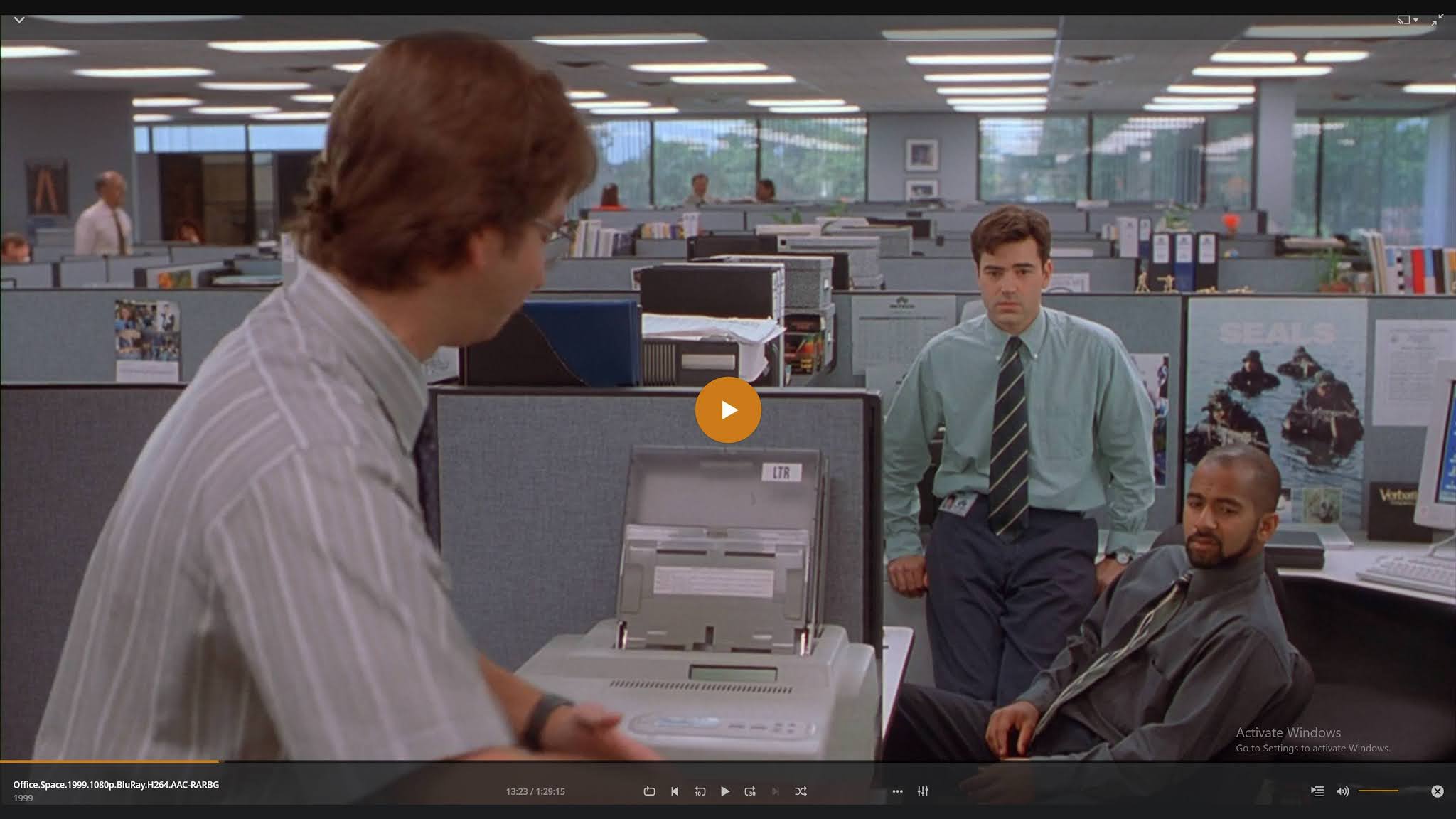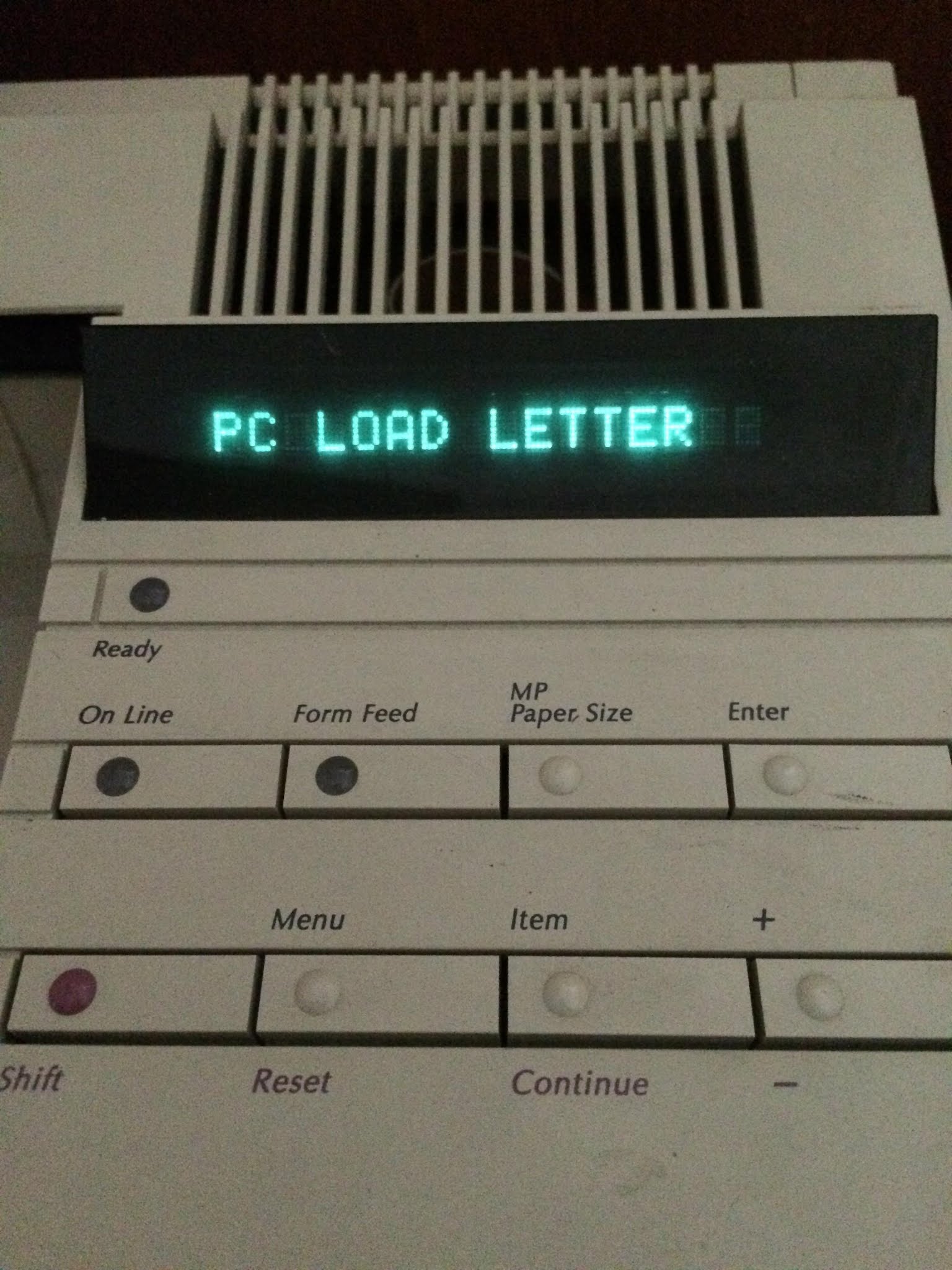Understanding PC Load Letter: Causes, Solutions, And Best Practices
PC Load Letter is a common error message that can frustrate users of printers, particularly those using HP printers. This error typically indicates that the printer is unable to recognize the paper size specified in the printer settings versus what is loaded in the tray. Miscommunication between the printer and the computer can lead to this error, disrupting your printing tasks. In this article, we will delve deep into the causes, solutions, and best practices to avoid encountering the PC Load Letter message.
Understanding this issue is essential for both individuals and businesses that rely on printers for day-to-day operations. The PC Load Letter error can lead to wasted time and resources, especially in environments where printing efficiency is paramount. Hence, addressing this problem promptly and effectively is crucial for maintaining productivity.
This comprehensive guide will explore the intricacies of the PC Load Letter error, providing you with valuable insights and practical solutions. Whether you're a casual printer user or a professional relying heavily on printing, this article will equip you with the knowledge to tackle the issue efficiently.
Table of Contents
- What is PC Load Letter?
- Common Causes of PC Load Letter
- Troubleshooting PC Load Letter
- Preventing PC Load Letter
What is PC Load Letter?
The PC Load Letter error message typically appears on HP printers and is a result of a mismatch between the paper size settings in the printer and what is loaded in the paper tray. When the printer attempts to print a document that requires a specific paper size, but the tray is not loaded with that size, the error occurs.
This message can be confusing as it does not clearly indicate the exact problem. The term "PC Load Letter" itself is shorthand for "Paper Cassette Load Letter," indicating that the printer is unable to find the proper paper format in the tray.
Understanding Printer Settings
To effectively address the PC Load Letter issue, users must understand how to navigate printer settings. This includes:
- Checking the paper size settings in the print dialog box.
- Ensuring that the printer’s properties match the loaded paper size.
- Adjusting settings based on the type of document being printed (e.g., letter, A4).
Common Causes of PC Load Letter
Several factors can lead to the PC Load Letter error, including:
- Mismatched Paper Size: The most common cause is a mismatch between the paper size set in the printer and the actual paper loaded in the tray.
- Incorrect Printer Settings: Sometimes, the printer settings may not correspond to the desired output, leading to this error.
- Paper Tray Issues: Paper jams or misaligned trays can also trigger the error message.
- Driver Issues: Outdated or corrupted printer drivers may lead to miscommunication between the computer and the printer.
Troubleshooting PC Load Letter
When faced with the PC Load Letter error, follow these troubleshooting steps to resolve the issue:
Step 1: Check Paper Size Settings
Ensure that the paper size in the printer settings matches the paper loaded in the tray. This can usually be checked via the print dialog box on your computer.
Step 2: Inspect the Paper Tray
Open the paper tray and ensure that the paper is loaded correctly. Check for any jams or misaligned settings that could be causing the error.
Step 3: Update Printer Drivers
Outdated drivers can contribute to various printing issues. Ensure that your printer drivers are up to date by visiting the manufacturer’s website and downloading the latest version.
Step 4: Restart the Printer
Sometimes, a simple restart can resolve temporary glitches. Turn off the printer, wait a few moments, and then turn it back on.
Preventing PC Load Letter
To minimize the chances of encountering the PC Load Letter error in the future, consider the following best practices:
- Regularly Check Settings: Before printing, always check that the document settings match the paper loaded in the tray.
- Keep Drivers Updated: Regularly update your printer drivers to ensure compatibility and performance.
- Use Compatible Paper Sizes: Stick to standard paper sizes that your printer supports to avoid mismatches.
- Perform Regular Maintenance: Keep the printer clean and free from dust and paper debris to ensure smooth operation.
Conclusion
In summary, the PC Load Letter error can be a significant obstacle in your printing activities. By understanding what this error means and following the troubleshooting steps outlined in this article, you can effectively resolve the issue and prevent it from recurring. Regularly updating your printer settings and maintaining your equipment will help ensure that you have a seamless printing experience.
If you found this article helpful, please leave a comment below or share your experience with the PC Load Letter error. Additionally, explore our other articles for more tips and insights related to printing and technology.
Closing Thoughts
We appreciate you taking the time to read our article on PC Load Letter. Your feedback is invaluable, and we encourage you to return for more informative content that can assist you in your daily tasks. Happy printing!
The Emotional Journey Of Friendship Breakup: Understanding And Healing
Understanding Sloth Sin: The Hidden Dangers Of Apathy And Inaction
Exploring The Impact Of 13 And 15: A Comprehensive Analysis